There are quite a number of useful applications for locating your missing Android phone(s) but in this guide, we’ll be looking at a way to easily locate your missing Android phone using your Google account.
Requirements for tracking- The phone must be on and connected to the internet
- The phone must have been linked to your google account
- Location settings must be set to ON
How do I setup my Android phone to be located using my Google account?1. On the phone, navigate to Settings > Security and select Location
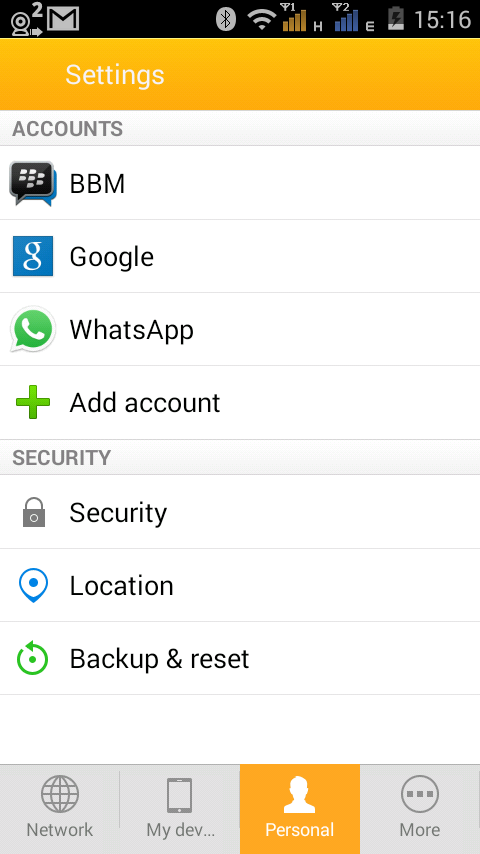
2. Toggle Location On (or tick the box if that’s how yours appears)
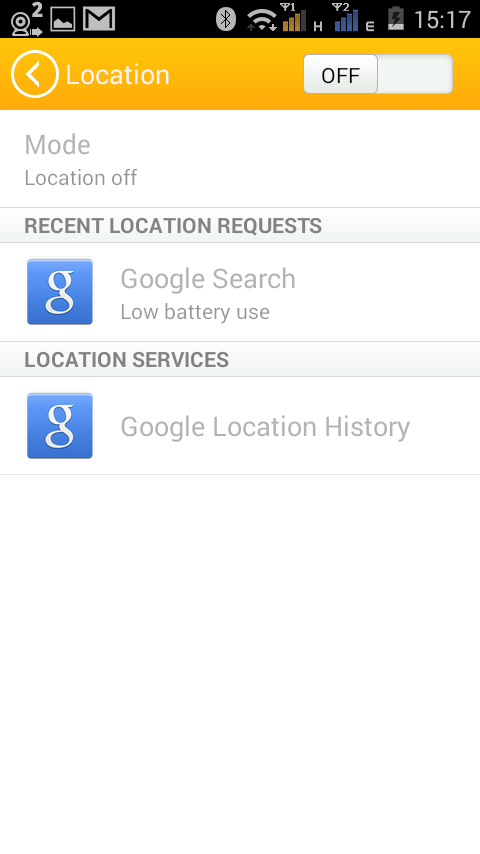
3. Tap Yes when prompted about a security reminder
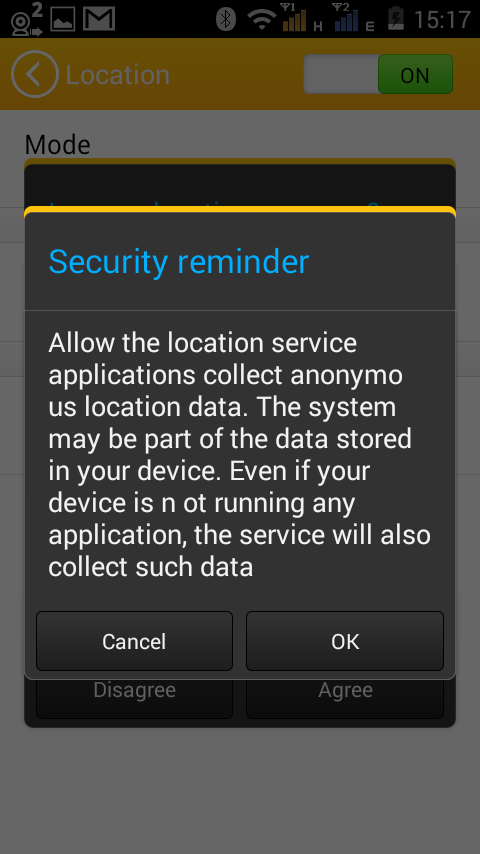
4. Tap Agree when prompted about improving location accuracy
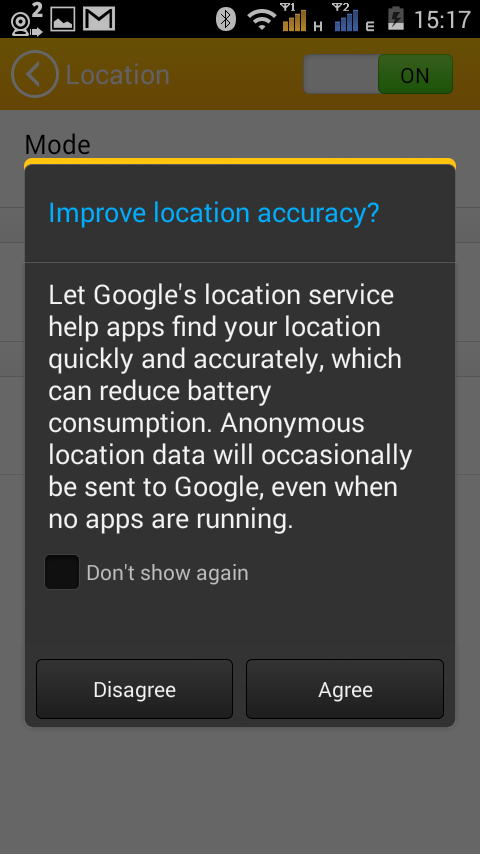
5. Your phone is all set to be located if lost
How do I locate my missing Android phone using my Google account?Sponsored Links
1. Login to your Google account on your PC browser
2. Type
www.google.com in the address bar then tap Enter (or visit
https://www.google.com.ng/android/devicemanager?u=0)
3. In the search bar, type Find my phone. Click “Allow” if prompted
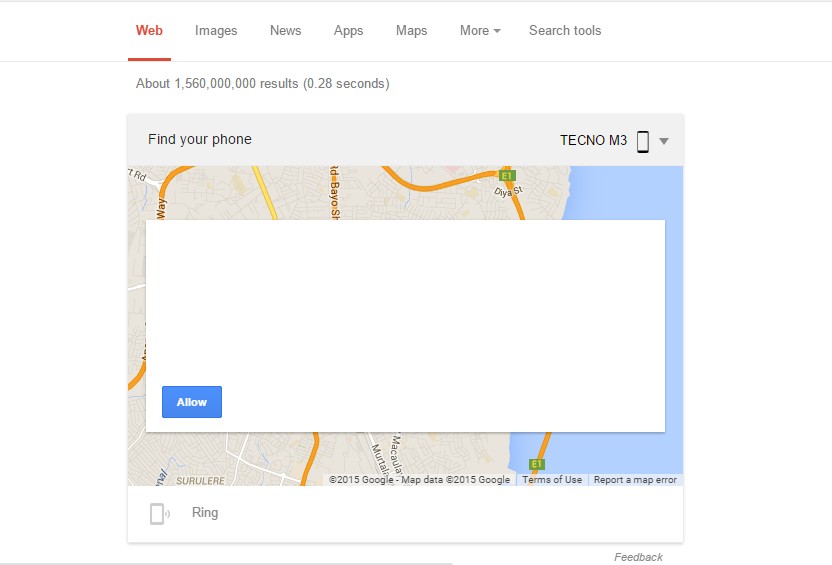
4. Click the Map that appears (with locating your phone)

5. You should now be in Device Manager which will begin attempting to locate your phone
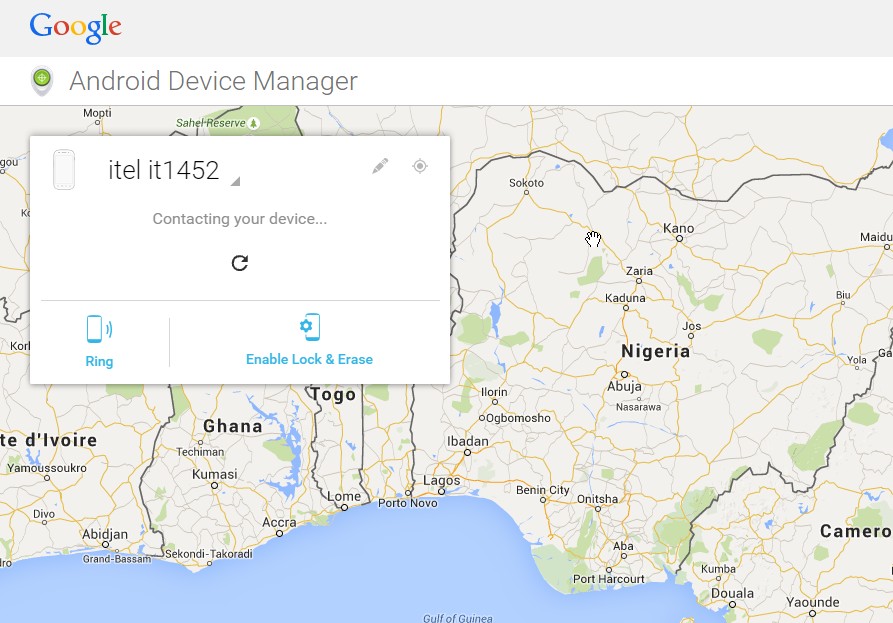
6. Once your phone is located, its Location (and accuracy) will appear on the map
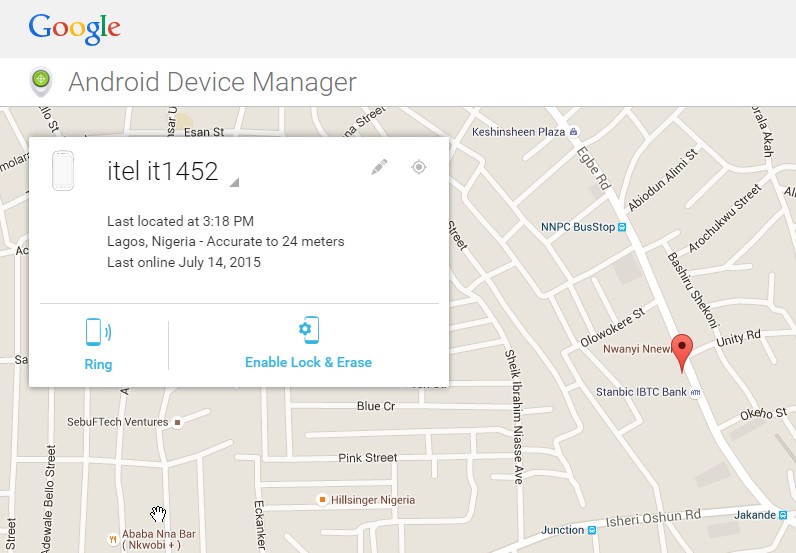
7. Select the device to be located by clicking the dropdown menu
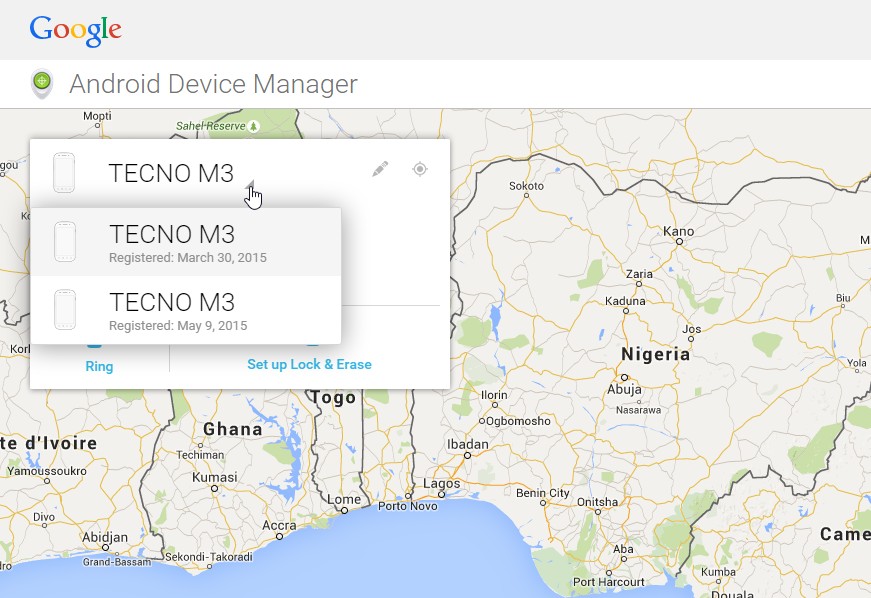
8. To have your missing phone ring, click Ring
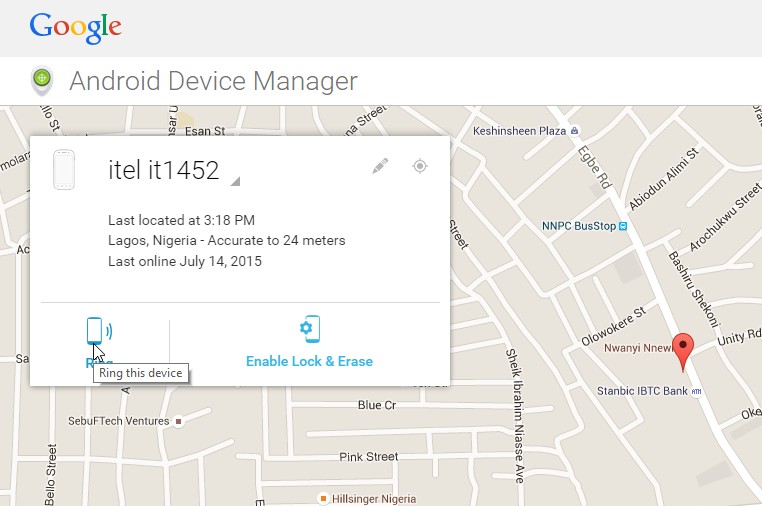
9. When prompted, click “Ring” to proceed
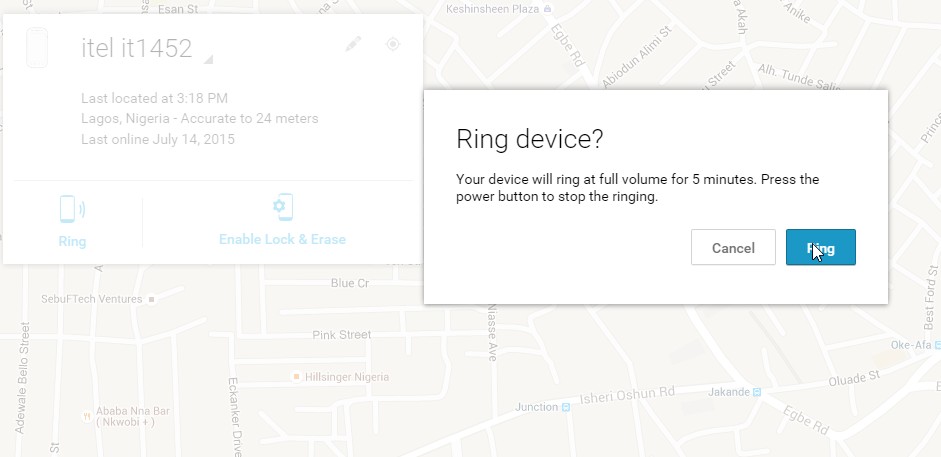
10. The phone will begin ringing loudly
11. Click “Enable Lock & Erase” to explore additional options

12. To lock the phone, click “Lock”
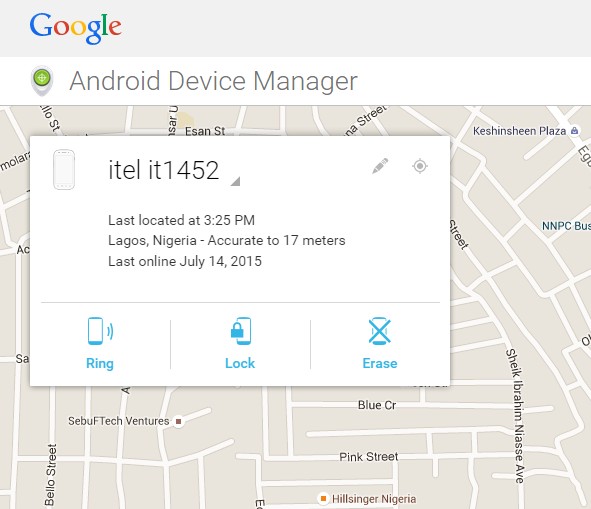
13. Supply the password to lock the phone with, your custom message and phone number then click “Lock”
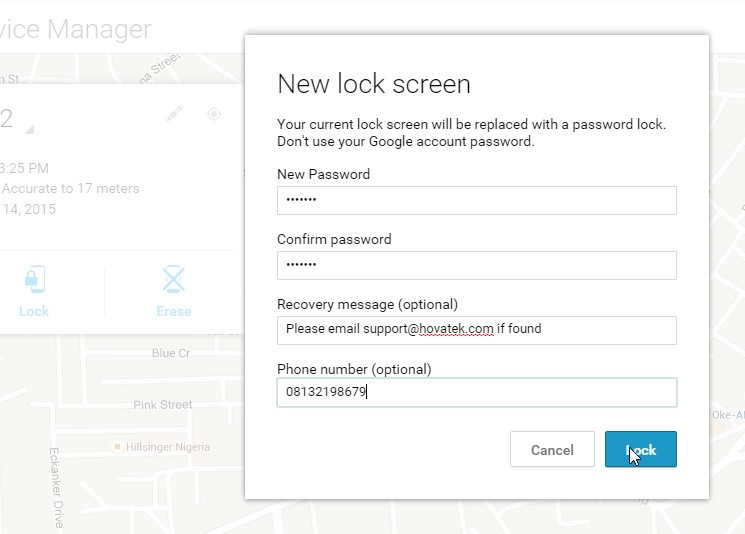
14. The phone will get locked
15. The password you set will be required to unlock the phone
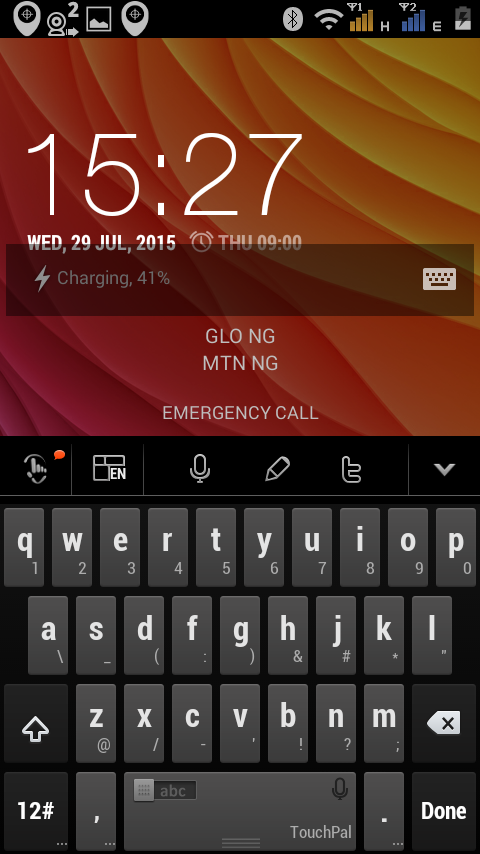
16. If you wish to Wipe your data (incase you have very sensitive information on it) then go back to step 11 and select Erase

17. Click “Erase” to confirm
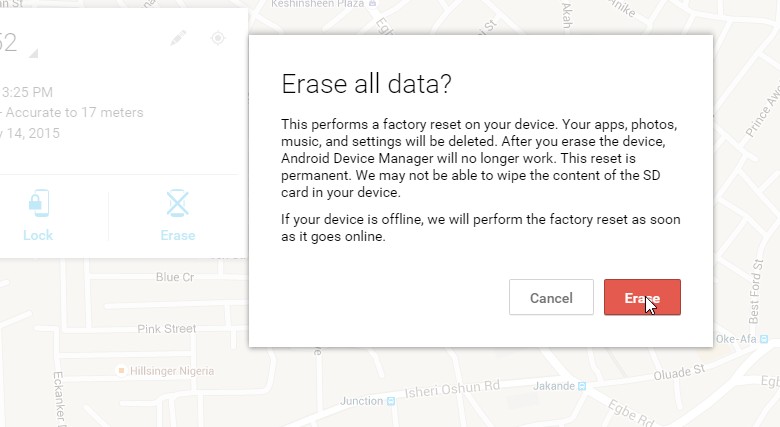
Need further assistance? Let me help you