Download Firmware Sony Xperia C5 Ultra (E5533 DUAL, E5563 DUAL, E5553, E5506) using Xperifirm.
Download Firmware Sony Xperia C5 Ultra. In this guide guidebelajar will show you how to download the firmware Sony Xperia C5 Ultra (E5533 DUAL, E5563 DUAL, E5553, E5506) using Xperifirm, By using Xperifirm application it's lets you download the current firmware for all Sony/Sony-Ericsson smartphones and tablets running Android operating system. This application run only on windows, linux and OS X computer. So, with this tools will help you to get the latest firmware from Sony Xperia. If you've got the firmware from xperifirm, you can do something on your Android device such as : downgrade and upgrade firmware and versions, fix an error on Android system, resolve a bootloop and much more.
This guide specifically for
Sony Xperia C5 Ultra (E5533 DUAL, E5563 DUAL, E5553, E5506), so if you found and need this information, you are in the right place now. But you need to know more in the specification of Sony Xperia C5 Ultra (E5533 DUAL, E5563 DUAL, E5553, E5506),
Sony Xperia C5 ULTRA (E5533 DUAL, E5563 DUAL, E5553, E5506)
is the smartphone smartphone released on August, 2015. with 6,0 Inchi wide IPS LCD capacitive touchscreen, 16M colors, work on
Android OS, v5.0 (Lollipop), upgradable to v5.1 (Lollipop) and supported with chipset Mediatek MT6752, Processor Octa-core 1.7 GHz Cortex-A53, GPU Mali-T760MP2, combined with 2 GB of RAM, 13 MP on primary camera and 13 MP on secondary camera.
Now follow this guide below to Download Firmware
Sony Xperia C5 Ultra (E5533 DUAL, E5563 DUAL, E5553, E5506) using Xperifirm.
Basic Requirement for your PC.
You need this file to run Xperia Firmware (Xperifirm) Downloader Tool based on your computer operating systems.
- Windows XP Service Pack 3.
- You must download and install .Net Framework 4.0 click here to get this file
- Windows Vista / 7
- You must download and install .Net Framework 4.6 RC click here to get this file
- Windows 8/8.1/10
- Linux
- Enter the following lines once per computer:
- $ sudo apt-get install mono-complete
- $ sudo mozroots --import --machine --sync
- $ sudo certmgr -ssl -m https://software.sonymobile.com
- When asked you must enter Y, you should be asked to do so twice)
- Enter the following line to launch XperiFirm:
- Apple OS X
- Install Mono for OS X:
- http://www.mono-project.com/download/
- Enter the following in Terminal:
Download Firmware Sony Xperia C5 Ultra.
If you already meet the basic requirements to run xperifirm on your computer, Now we need to download Xperifirm, and follow this guide.
- Download Xperia Firmware Downloader Tool.
- Once download finished extract and run this tool from your computer.
- To run this xperifirm you must be connected to the internet connection.
- Double click on Icon program shown below. to run this program your computer must be installed .NET framework 3.5 or above.
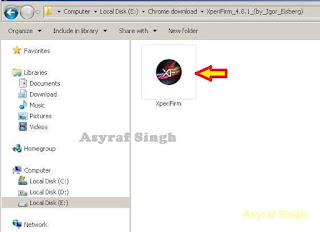 |
| Xperia Firmware Downloader Tool icon |
- Then the program will open loading windows, to checking for update, requesting log in data, and downloading resource.
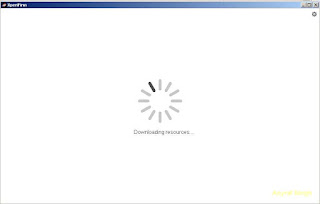 |
| loading window xperifirm |
- When the program fully loaded, now you can select your Sony Xperia C5 Ultra (E5533 DUAL, E5563 DUAL, E5553, E5506) model and version in the left navigation windows.
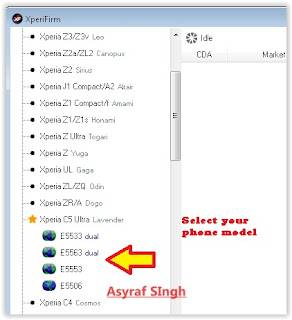 |
| Download Firmware Sony Xperia C5 Ultra (E5533 DUAL, E5563 DUAL, E5553, E5506) |
- See on the right panel window, and you will find all country and market which support your Sony Xperia C5 Ultra (E5533 DUAL, E5563 DUAL, E5553, E5506) devices. on this window we will know what is android version on the number shown at latest release.
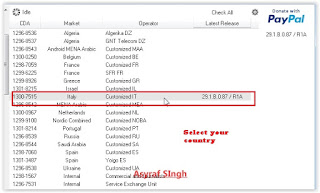 |
| Xperifirm Tool market and operator |
- To start download this firmware you can navigate your pointer to the right above of this window, under link donate paypal you can click firmware build number shown.
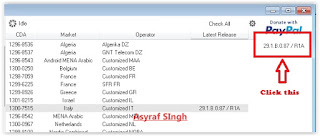 |
| Xperia Firmware Downloader Tool download firmware |
- Then you will see xperia firmware downloader dialogue box appear on your screen.
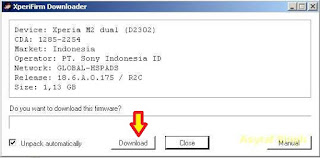 |
| Xperia Firmware Downloader Tool dialogue box |
- Then you will be forced to browse the folder where will you save your firmware file on your computer. Usually go directly to download folder. When you finish decide the folder you can click OK.
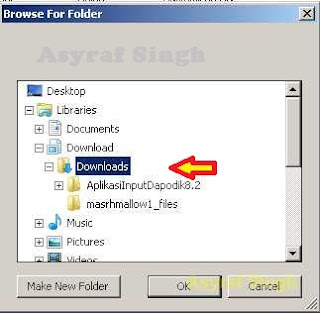 |
| Xperia Firmware Downloader Tool browse folder |
- And download process will start now, It will take a minute or hour depending your firmware file size.
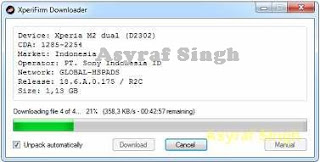 |
| Xperia Firmware Downloader Tool download process |
- Once your download complete, you will see the following pop message “Unpacked Successfully!” Cl ick OK.
 |
| Unpacked Successfully xperia firmware download tool |
- The same “Unpacked successfully!” message will appear on the download dialog. Now you can Click “Close”.
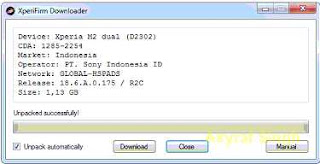 |
| Unpacked Successfully xperia firmware download tool |
- Now check your download location and you will find a new folder that contains your firmware files.
- Inside the folder download, you should find a number of files that look similar to the picture below.
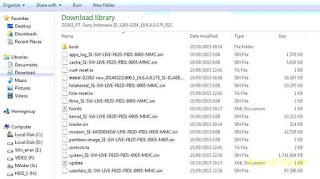 |
| content firmware file |
- If your list of firmware files includes “fwinfo.xml” as shown below you can manually delete it before continuing to the FlashTool steps. You MUST delete this file otherwise your FTF firmware file will corrupt.
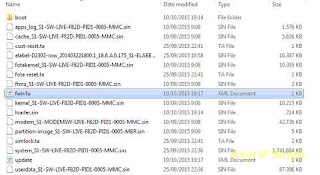 |
| delete fwinfo.xml file |
- Good luck and feel free to download Sony Xperia C5 Ultra (E5533 DUAL, E5563 DUAL, E5553, E5506) Fimrware.
ADS HERE !!!